Club Finder Manoa
Table of contents
- Overview
- User Guide
- Community Feedback
- Developer Guide
- Development History
- Deployment
- Developer Contact
Overview
The problem: UH Manoa has over 200 registered independent organizations, plus many more that do not have this “official” status but are nonetheless active organizations. Unfortunately, there is no easy way for students to learn what student clubs exist, what they do, and how to get further involved.
The solution: The Club Finder Manoa application provides a centralized directory for UH Manoa student clubs. UH Manoa students can log in to browse a well-organized directory of all current student clubs, with brief descriptions, meeting times and locations, URLs to their websites (if any), and contact information for officers.
Club Finder Manoa has three user roles, all of whom log in with their UH ID:
- Regular users browse the directory and find clubs based on their interests
- Club Admins have the ability to edit the data associated with their club
- Super Admins make sure site content is appropriate and grant “club admin” privileges to selected users
The site allows users to browse the list of clubs in alphabetical order as well as filter by interest, eg. “athletic” clubs, “art” clubs, “music” clubs, etc. A club can belong to multiple interest areas, making it easier for users to find.
Admins can monitor the site for inappropriate content, create and edit clubs, and create new categories of interests.
User Guide
This section provides a walkthrough of the Club Finder Manoa user interface and its capabilities.
Landing Page
The landing page is presented to users when they visit the top-level URL to the site.

Sign In / Sign Up
Club Finder Manoa requires students to log in to access club information. Users are required to have an @hawaii.edu email to create an account. To log in, click “Login” in the upper right corner of the page. If you are a returning user, select “Sign In” and the sign in page will be displayed:
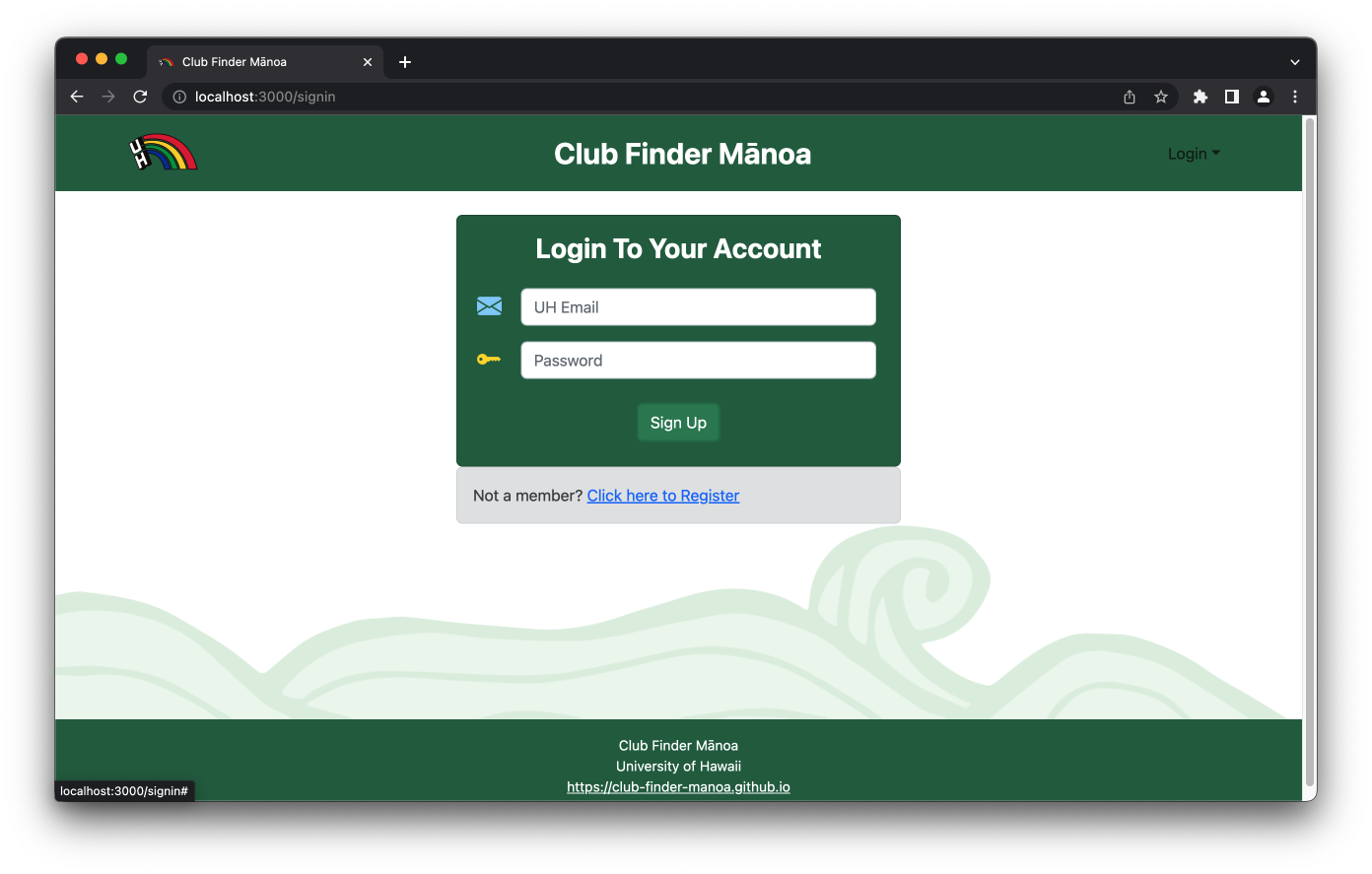
Alternatively, if you are a new user, select “Sign up” and you will be directed to a page where you can create a new account:
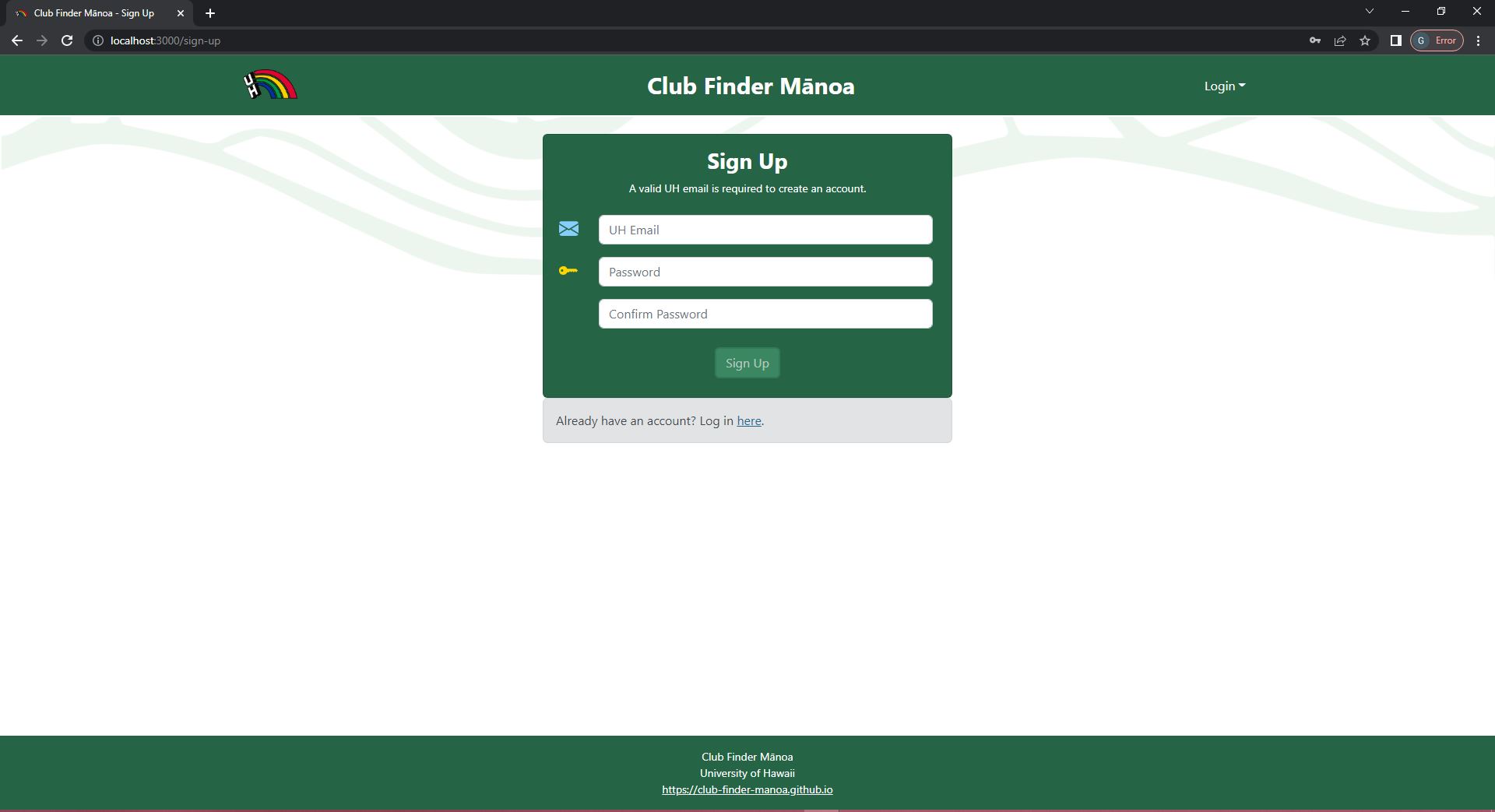
My Clubs Page
After logging in, you are taken to the “My Clubs” page. This page displays all the clubs that the user has marked as saved:
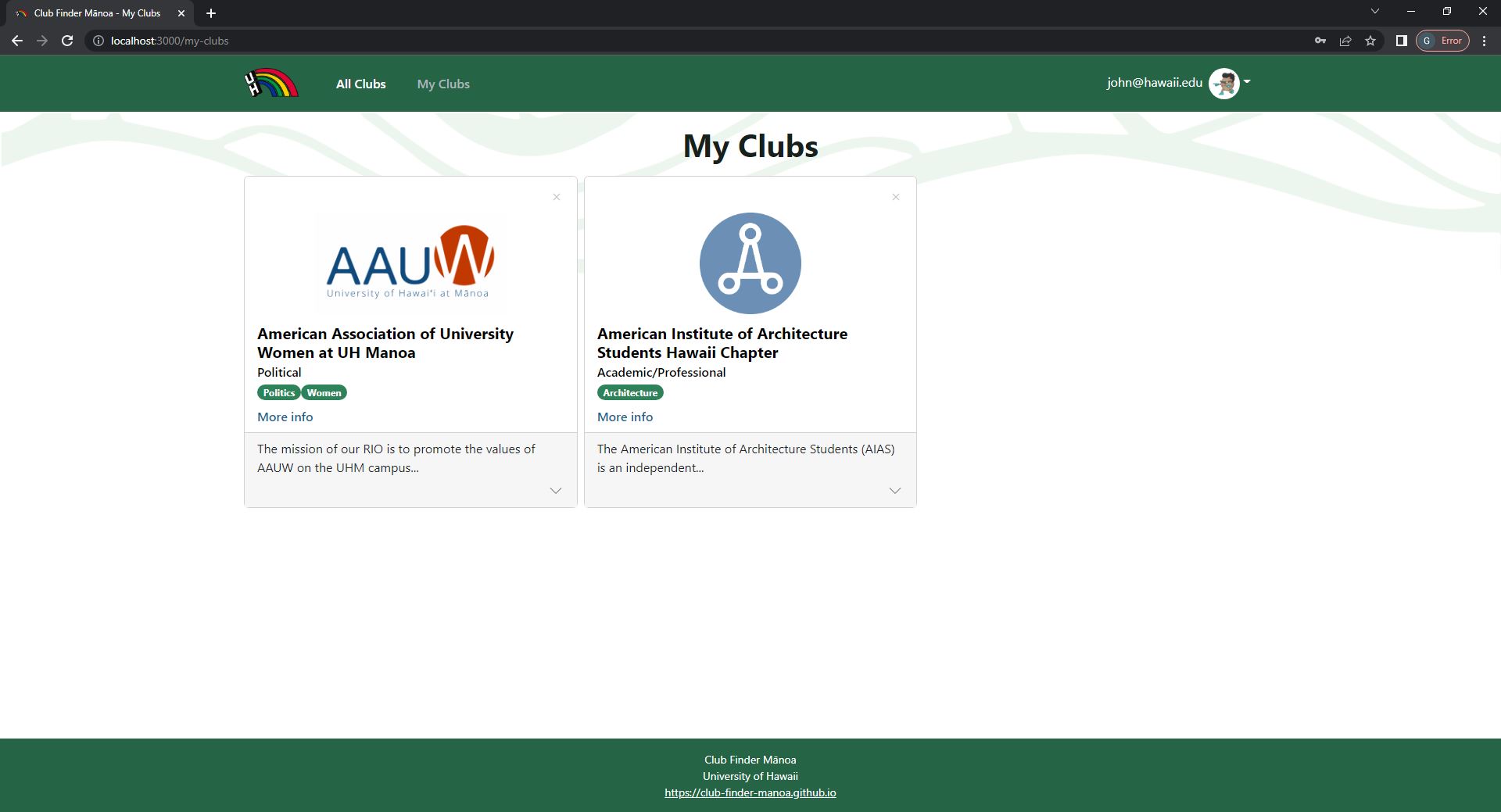
All Clubs Page
Selecting “All Clubs” in the navbar will direct you to a page displaying a list of all of the clubs stored in the application’s database:
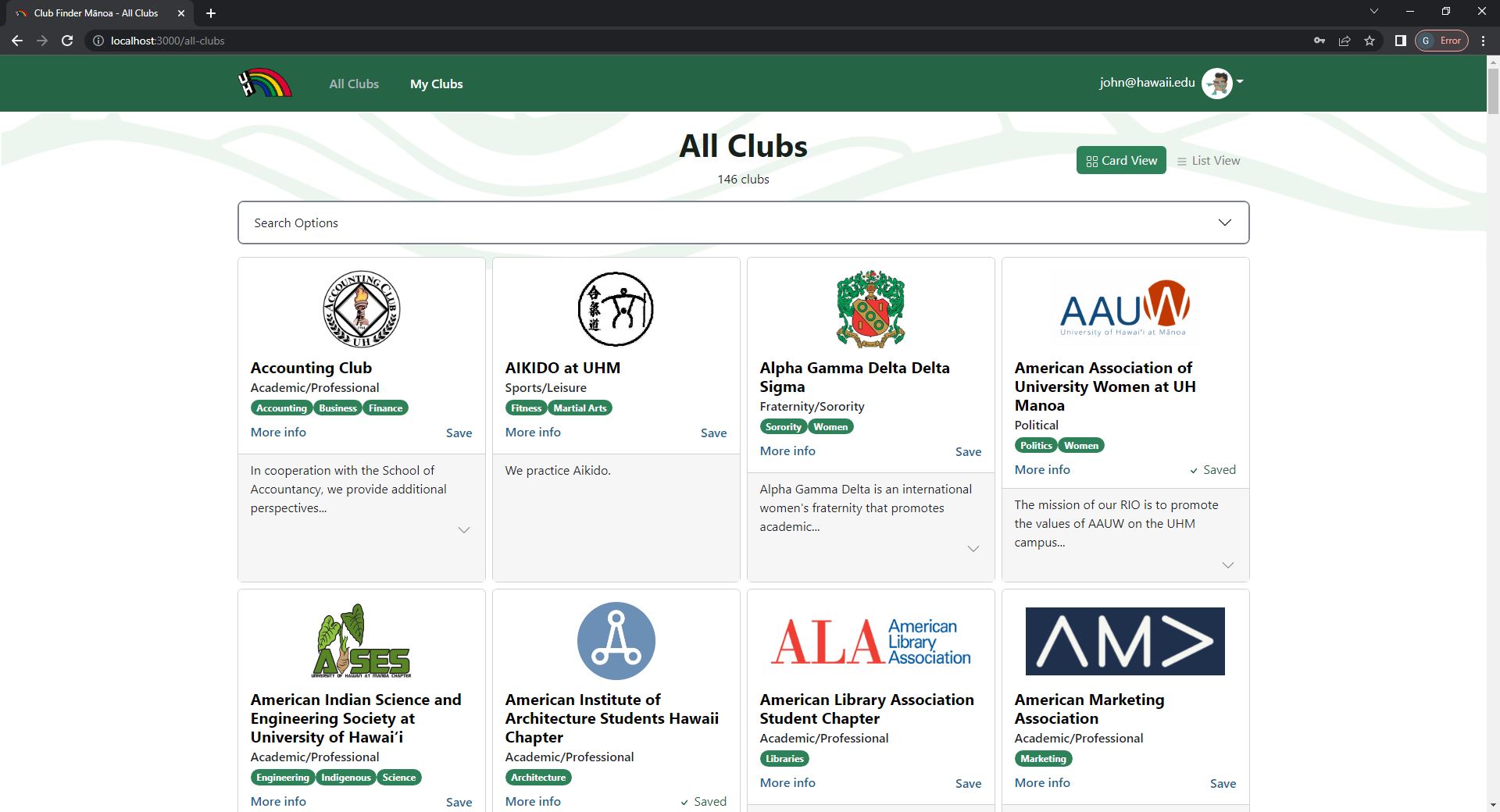
Club Page
You can select a club from the list to see a specific club’s page. This page displays more information about the club, including contact information, other users who have saved the club, meeting times, and upcoming events:
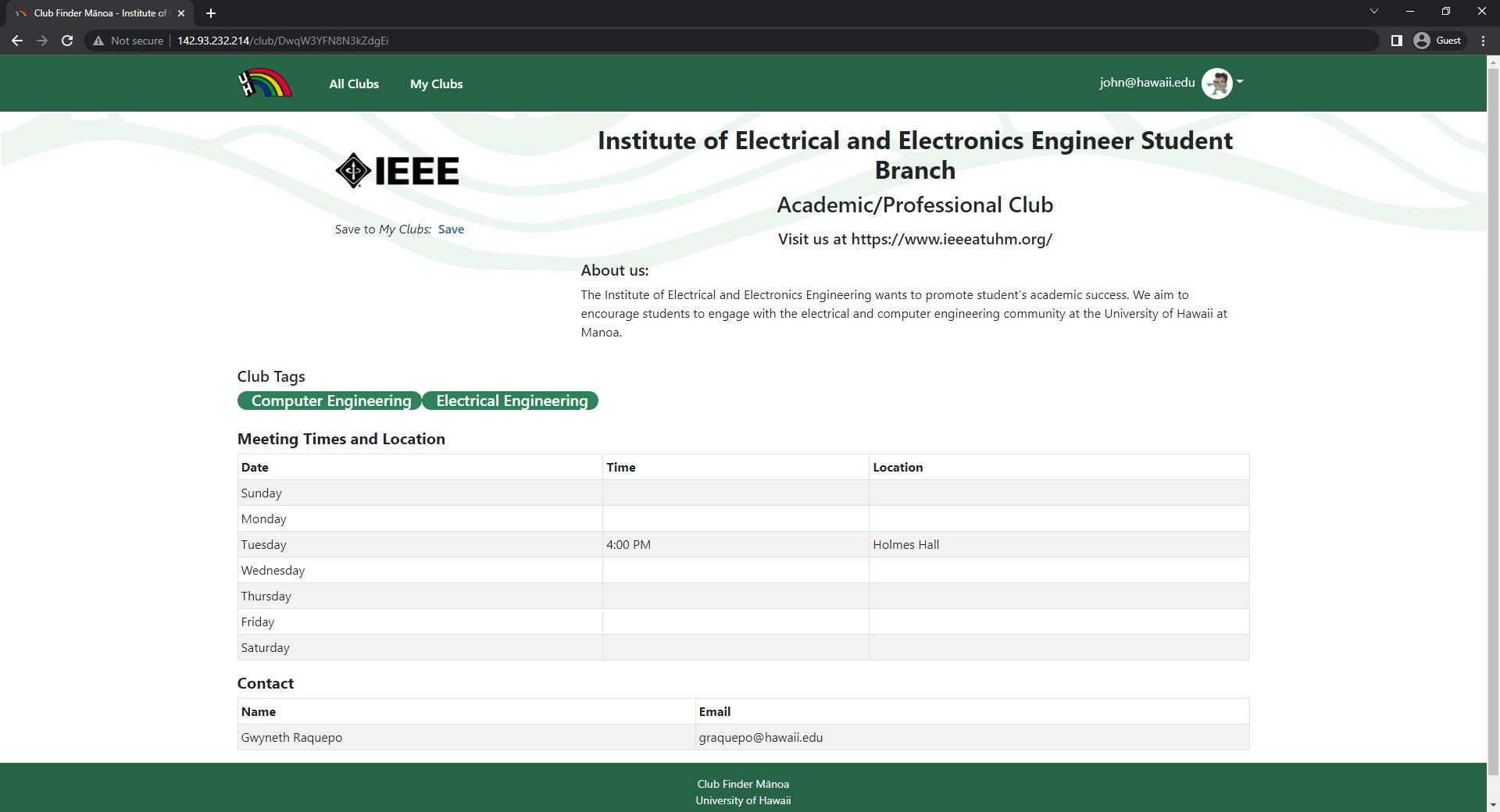
Profile Page
Users can view their profile and edit profile information by selecting “Profile” in the navbar:
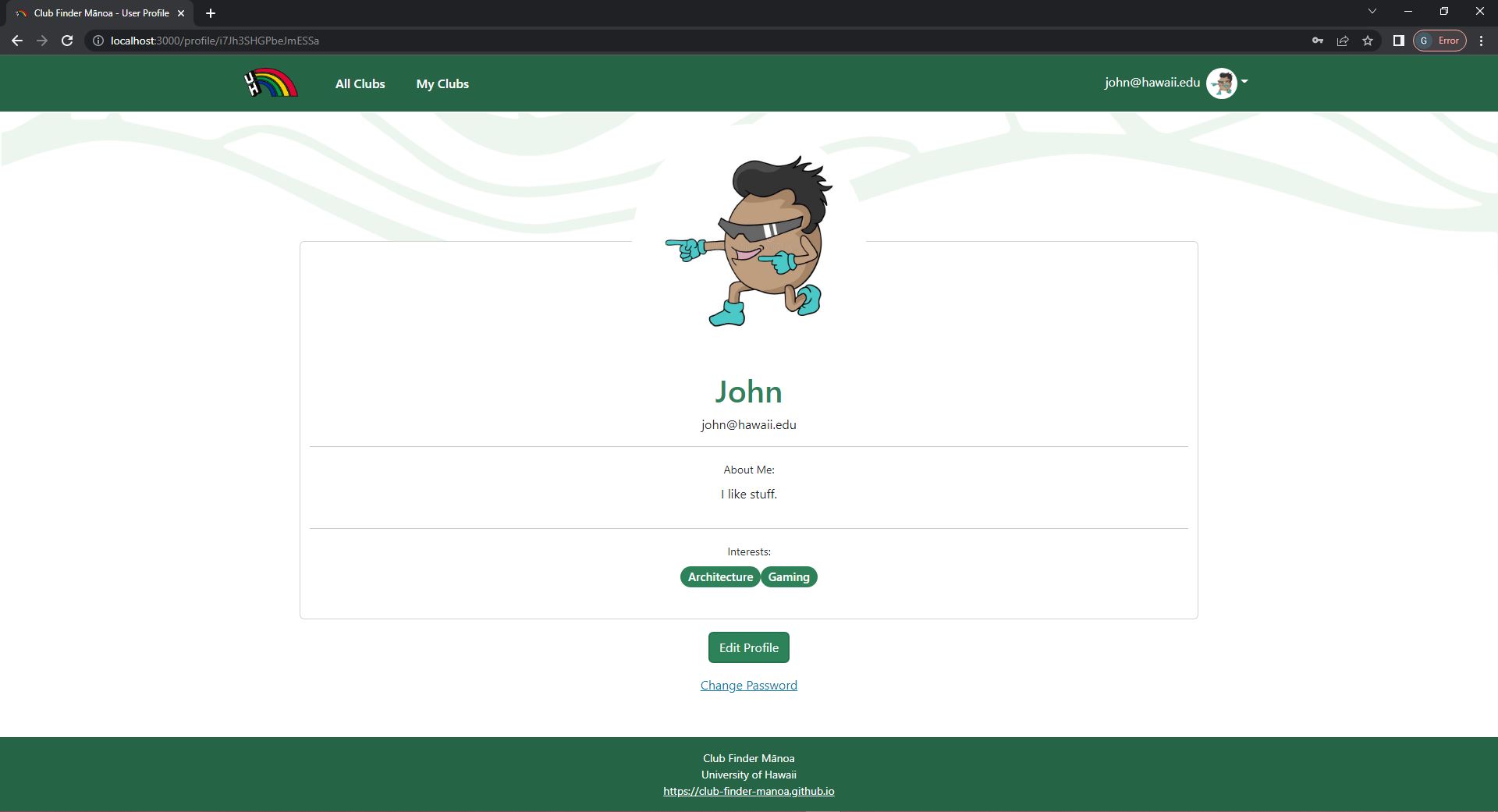
Admin Page
Site administrators have access to a special admin page where they can change a user’s “Club Admin” status, reset a user’s passwords, and delete a user’s account.
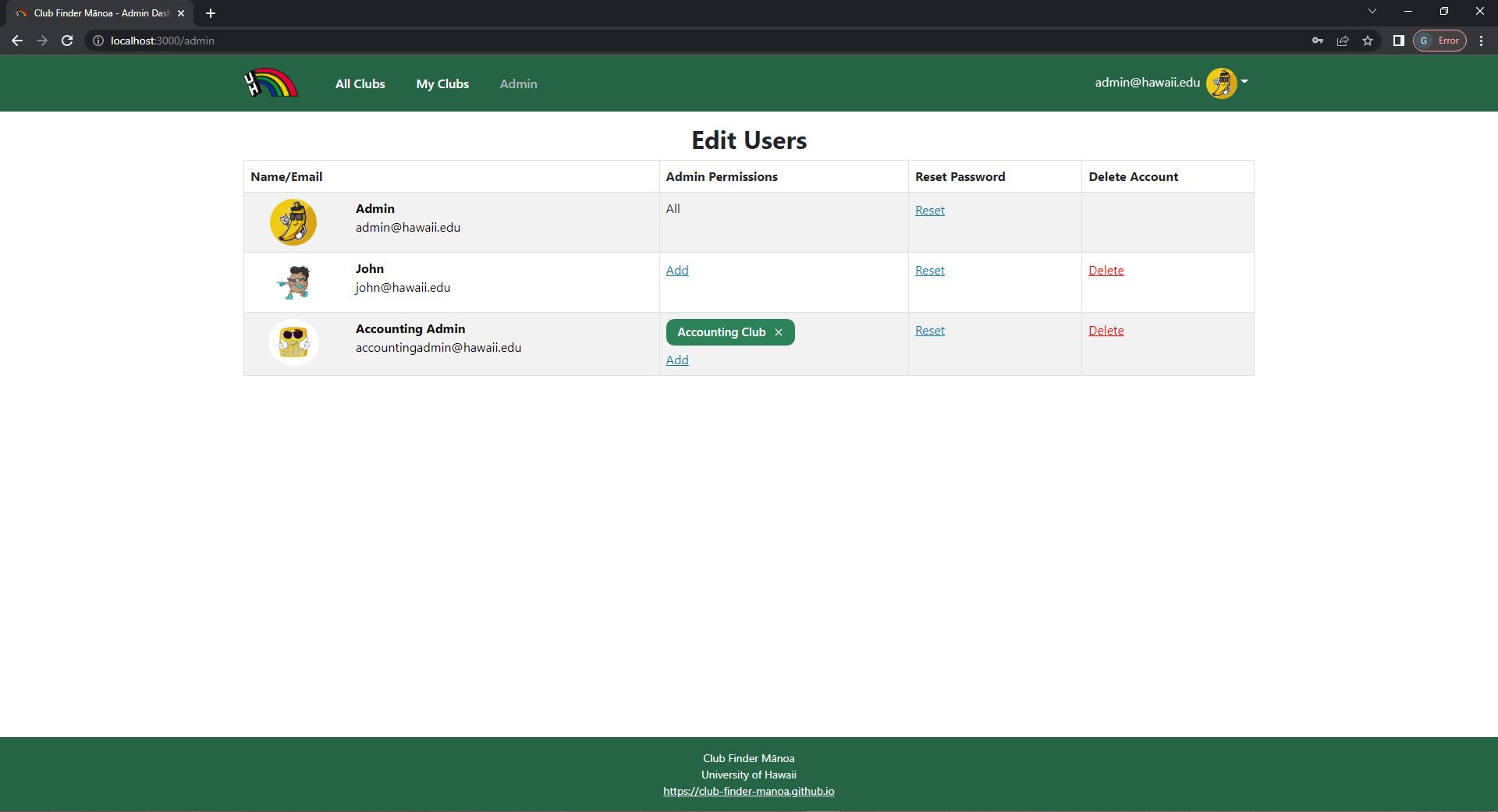
Edit Club Page
Site administrators and club administrators can access the “Edit Club” page, where they can update the club’s information.
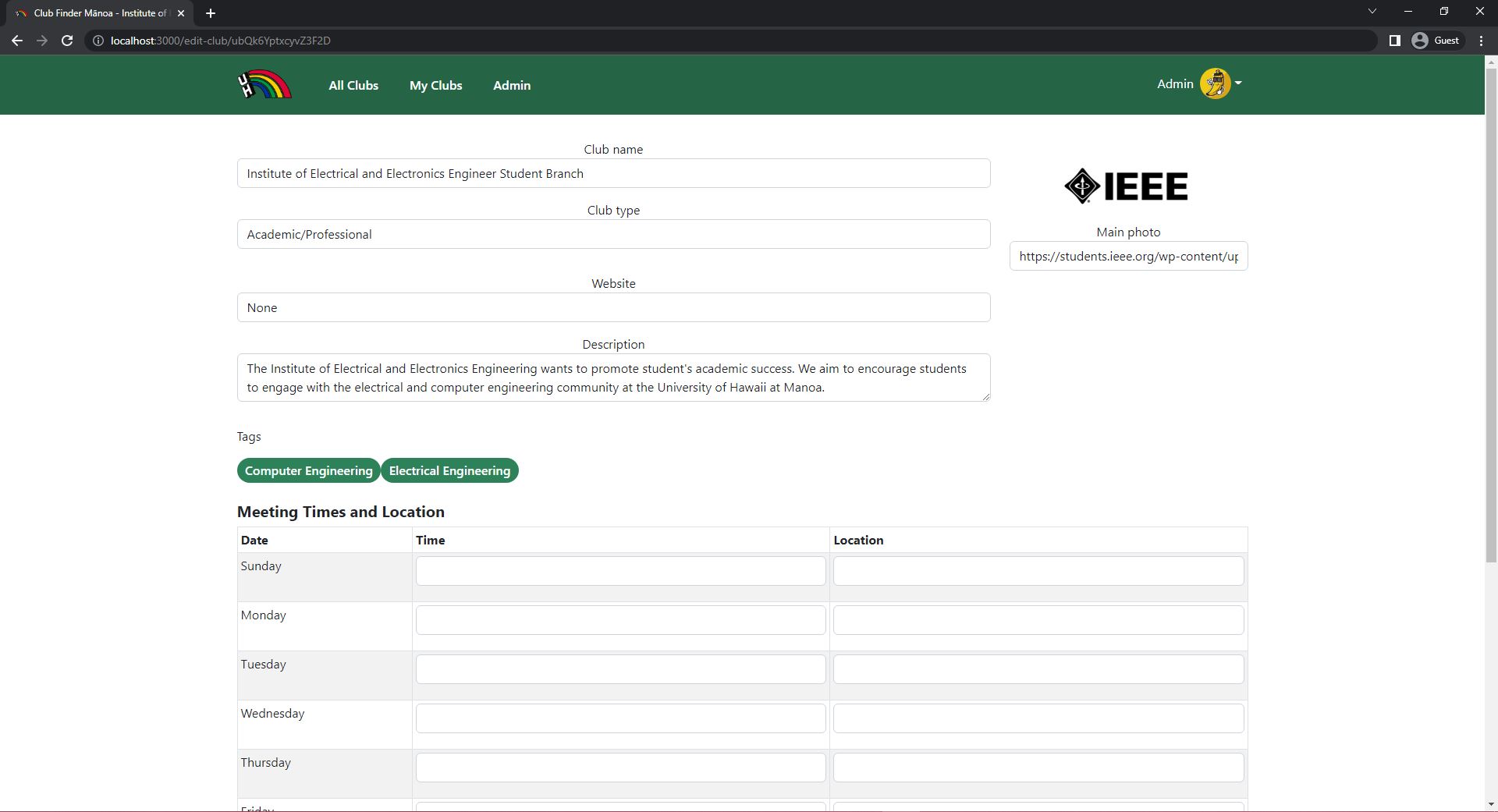
Community Feedback
We asked 5 University of Hawaii students to give their impressions and feedback for the “Club Finder Manoa” application. To prevent any bias, we asked students who have not taken ICS 314 - Software Enginnering I, as they have experienced creating similar projects. Overall, feedback was positive. All users agreed that the core functionality of providing a centralized database for students to find information on all the RIOs (Registered Independent Organizations) available for them to join has been fully implemented. Club admin testers were fully satisfied with the ability to create and edit their club pages.
Positive comments include:
- UI is appealing/looks nice
- Simple to understand and easy to use
- Lots of search options
- Easy to look up all the clubs, many of which users didn’t know about
Some possible improvements are:
- A gallery of club pictures (events, general meetings, etc)
- Some clubs do not have meeting times
- Discord/Instagram/Facebook links
- Personal calendar with dates and times of meetings for the clubs the user has saved
- Friends list and a way to see what clubs your friends are interested in
- For club admins, a way to search for people with certain interests
- Mobile app
Developer Guide
This section provides information of interest to Meteor developers wishing to use this code base as a basis for their own development tasks.
Installation
First, install Meteor.
Second, visit the Club Finder Manoa application github page, and click the “Use this template” button to create your own repository initialized with a copy of this application. Alternatively, you can download the sources as a zip file or make a fork of the repo. However you do it, download a copy of the repo to your local computer.
Third, cd into the club-finder-manoa/app directory and install libraries with:
$ meteor npm install
Fourth, run the system with:
$ meteor npm run start
If all goes well, the application will appear at http://localhost:3000.
Application Design
Club Finder Manoa is based upon bowfolios.
Initialization
The config directory is intended to hold settings files. The repository contains one file: config/settings.development.json.
This file contains default definitions for Clubs and Users and the relationship between them.
The settings.development.json file contains a field called “loadAssetsFile”. It is set to true, which means that the data in the file app/private/clubs.json will also be loaded. If you change this value to false, the default clubs will not be loaded.
Quality Assurance
ESLint
Club Finder Manoa includes a .eslintrc file to define the coding style adhered to in this application. You can invoke ESLint from the command line as follows:
meteor npm run lint
Here is sample output indicating that no ESLint errors were detected:
$ meteor npm run lint
> meteor-application-template-react@ lint /Users/destyneefagaragan/Documents/GitHub/club-finder-manoa/app
> eslint --quiet --ext .jsx --ext .js ./imports && eslint --quiet --ext .js ./tests
$
ESLint should run without generating any errors.
It’s significantly easier to do development with ESLint integrated directly into your IDE (such as IntelliJ).
End to End Testing
Club Finder Manoa uses TestCafe to provide automated end-to-end testing.
The Club Finder Manoa’s end-to-end test code employs the page-object-model design pattern. In the club finder manoa tests/ directory, the file tests.testcafe.js contains the TestCafe test definitions. The remaining files in the directory contain “page object models” for the various pages in the system (i.e. Home, Landing, Interests, etc.) as well as one component (navbar). This organization makes the test code shorter, easier to understand, and easier to debug.
To run the end-to-end tests in development mode, you must first start up a Club Finder Manoa instance by invoking meteor npm run start in one console window.
Then, in another console window, start up the end-to-end tests with:
meteor npm run testcafe
You will see browser windows appear and disappear as the tests run. If the tests finish successfully, you should see the following in your second console window:
$ meteor npm run testcafe
> meteor-application-template-react@ testcafe C:\Users\gwen\Documents\GitHub\club-finder-manoa\app
> testcafe chrome tests/*.testcafe.js
Running tests in:
- Chrome 108.0.0.0 / Windows 10
Club Finder Manoa localhost test with default db
√ Test that landing page shows up
√ Test that signup page, then logout works
√ Test that signin and signout work
√ Test the All Clubs page
√ Test the Club Information page
√ Test the Club save in Club Information page
√ Test the Club remove in Club Information page
√ Test the My Club page
√ Test the Profile page
√ Test the Profile Edit page
√ Test Editing Club
√ Test the Admin page
√ Test the Admin Password reset
√ Test the Admin Delete User
14 passed (3m 30s)
$
You can also run the testcafe tests in “continuous integration mode”. This mode is appropriate when you want to run the tests using a continuous integration service like Jenkins, Semaphore, CircleCI, etc. In this case, it is problematic to already have the server running in a separate console, and you cannot have the browser window appear and disappear.
To run the testcafe tests in continuous integration mode, first ensure that Club Finder Manoa is not running in any console.
Then, invoke meteor npm run testcafe-ci. You will not see any windows appear. When the tests finish, the console should look like this:
$ meteor npm run testcafe-ci
> meteor-application-template-react@ testcafe-ci C:\Users\gwen\Documents\GitHub\club-finder-manoa\app
> testcafe chrome:headless tests/*.testcafe.js -q attemptLimit=5,successThreshold=2 --app "meteor npm run start"
Running tests in:
- Chrome 108.0.5359.99 / Windows 10
Club Finder Manoa localhost test with default db
√ Test that landing page shows up
√ Test that signup page, then logout works
√ Test that signin and signout work
√ Test the All Clubs page
√ Test the Club Information page
√ Test the Club save in Club Information page
√ Test the Club remove in Club Information page
√ Test the My Club page
√ Test the Profile page
√ Test the Profile Edit page
√ Test Editing Club
√ Test the Admin page
√ Test the Admin Password reset
√ Test the Admin Delete User
14 passed (6m 47s)
$
All the tests pass, but the first test is marked as “unstable”. At the time of writing, TestCafe fails the first time it tries to run a test in this mode, but subsequent attempts run normally. To prevent the test run from failing due to this problem with TestCafe, we enable testcafe quarantine mode.
The only impact of quarantine mode should be that the first test is marked as “unstable”.
From mockup to production
For a production application, several additional security-related changes must be implemented:
- Use of email-based password specification for users, and/or use of an alternative authentication mechanism.
- Use of https so that passwords are sent in encrypted format.
- Removal of the insecure package, and the addition of Meteor Methods to replace client-side DB updates.
Continuous Integration
Club Finder Manoa uses GitHub Actions to automatically run ESLint and TestCafe each time a commit is made to the default branch. You can see the results of all recent “workflows” at https://github.com/club-finder-manoa/club-finder-manoa/actions
The workflow definition file is quite simple and is located at .github/workflows/ci.yml.
Development History
- M1 (Milestone 1)
- Completed mockups for major pages
- Defined database schemas
- Deployed to Digital Ocean
- M2 (Milestone 2)
- Integrated all mockup pages to deployed website
- Refined database schema
- Linked pages to database
- M3 (Milestone 3)
- Incorporated a significant amount of club data into system
- Found five UH community members to test system and provide feedback
- Implemented acceptance testing
Deployment
Developer Contact
Club Finder Manoa is designed, implemented, and maintained by:
For comments or questions, please contact us via our project’s GitHub.